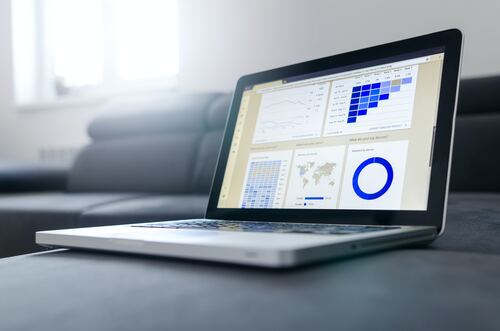Web development is now facing new challenges posed by new tools like Playwright, which are helping developers achieve their goal of building strong and easy-to-use web applications. Playwright, working with its cross-browser automation capacity, has completely changed the testing and automation processes. On the other hand, even with all these benefits offered by Playwright testing, it can be difficult to understand how to utilize them correctly.
A widespread problem developers tend to experience is a lack of well-established debugging techniques. Debugging is an important aspect in promoting the smooth flow of development processes, allowing developers to identify and correct errors promptly. There will be situations where scripts written perfectly will encounter issues that can block progression and productivity, no matter how extensive the debugging process is.
Here, we will understand the Playwright debugging techniques needed to resolve issues.
Understanding Playwright
A playwright can be viewed as an effective tool of choice that helps to avoid headaches and speed up the process. Created by Microsoft, Playwright is a free tool that is a library of browser automation which enables developers to automate the interactions of web browsers with unprecedented flexibility and reliability on different platforms and browsers.
Fundamentally, it enables developers to easily automate tasks like UI testing, web scraping and browser automation. One of the main advantages of Playwright as opposed to traditional automation tools is that it boasts support for all major browsers including such as Google Chrome, Mozilla Firefox, and Microsoft Edge, which makes it an all-purpose working tool for cross-browser testing. The strong API of the tool can be used by developers to perform various tasks, such as clicking buttons and filling forms, capturing screenshots and intercepting network requests.
Playwright implications for developers are multiple. For instance, Playwright provides a smooth testing process across environments as the chances of compatibility problems are minimal when web applications are the focus. By using a unified API for browser interaction, Playwright makes the testing process simpler and gives developers an opportunity to write less cluttered and at the same time more maintainable script.
Common Challenges in Playwright Development
Even though Playwright boasts the capability to conduct web automation and testing, developers may experience multiple problems that might slow down their speed and could affect their productivity level. These barriers must be understood before they can be addressed through the formulation of the appropriate strategies to deal with them and make the development process more efficient.
One of the common problems developers note during Playwright development is that flakiness in tests is always there. Flakiness indicates an unstable test that may sometimes pass and fail unexpectedly because of reasons such as long test time, network delays, or environment changes. It is necessary to note that flaky tests not only affect the integrity of test suites, but also they are a big waste of time and resources that should go into debugging and maintenance.
Another common problem in the modernization of the Playwright is the managing of changeable elements and contents of a web page. A case in point is dynamic content, which includes components that are loaded asynchronously and can fail or give false positive results when scripts being automated are used. However, it is quite challenging to handle debugging advanced scenarios and fix problems in Playwright’s scripts to the developers. The unearthing of the real reason behind the failures, whether it is a syntax error, an assertion failure or an undeclared behavior, needs a systematic approach and powerful debugging techniques.
Here is the list of recommendations for successful troubleshooting
Utilization of Logging and Console Output
Both logs and console output are critical to debugging Playwright screens, which allows developers to get information about the code execution flow and behavior. With careful application of logging statements and use of console output developers are able to detect issues, observe the script running process, and see what is happening inside.
An adequate logging technique consists of placing logging statements at appropriate points within the code to enable the logging of vital information during the course of the script’s execution. This process entails logging messages, before and after the execution of critical actions, capturing input parameters and output values, and logging error messages and stack traces if the program goes wrong. By recording important events, developers become familiar with the characteristics of the process and can trace the bugs more accurately.
Beside logging, utilizing console output can be an easy way to incorporate feedback during script execution, helping developers to track progressiveness and detect problems in real time. By means of console.log() statements it’s possible to log information such as variable values, status messages, or debugging notes to the browser console. This provides insights into runtime data and the execution trace as the script is running.
To maximize the effectiveness of logging and console output in debugging Playwright scripts, developers should follow these tips:
- Use descriptive log messages: Evidently label the statements with notifying messages that have context and hence help comprehension.
- Include timestamps: Include timestamps in logs to trace the timing of operations as well as match them with other events.
- Adjust log levels: Implement such log levels as debug, info, warning and error to prioritize and filter log messages according to their severity.
- Enable verbose logging: Accommodate verbose logging in while debugging sessions in order to capture detailed information and facilitate root cause analysis.
- Utilize conditional logging: Apply conditional statements to log only messages selectively, which condition or criteria are specific, so you will have less noise of unwanted information.
Implementing these logging approaches and working with the console outputs will not only simplify the debugging process but also provide developers with deeper understanding of the behavior of the Playwright scripts and this in turn will rapidly grow the development cycles and result in high quality codes.
Utilizing Breakpoints for Precise Debugging
Breakpoints are a great debugging tool for developers. They can be considered as a weapon in the development arsenal. A task is a designated point in the script where execution halts and developers can use for example inspect variables, evaluate expressions and step through code interactively to find and fix issues efficiently.
In Playwright, a breakpoint can be set using the debugger statement in the script or by using the development tools of the browser. The execution of the script reaches a break point, execution stalls, developers can then access a debugging environment where they can look at the current state of variables, calculate expressions, and review the call stack.
Carefully placing the breakpoints is the important matter for the precise debugging in Playwright. Developers should highlight those specific moments in the script where problems seem possible or where further investigation may be beneficial. This includes breakpoints just before and just after major events, starting async tasks, and when specific conditions are fulfilled.
Best practices for setting breakpoints in Playwright scripts include:
- Identify critical points: Find out the critical point in the script where breakpoints can show the most fascinating aspects of the run-time flow and behavior.
- Set conditional breakpoints: Set breakpoints with conditions that target specific criteria or variables to produce a desirable breakpoint effect when the event occurs.
- Use breakpoints for asynchronous operations: Use breakpoints before and after asynchronous operations to monitor its execution and smooth execution of the program.
- Inspect variables: Take advantage of breakpoints to view the value of variables and find out what’s wrong or unusual.
- Step through code: Take advantage of debugger tools to move through code line by line, watching how each statement is executed and finding mistakes.
Utilize Assertions to Their Full Potential
Assertions are the key points during Playwright scripting where developers can seek verification that the expected result has been achieved and the code functions appropriately. An assertion is a statement that will stop the script execution when the condition becomes false. Developers can employ assertions in Playwright scripts to confirm that particular conditions or states that are encountered by scripts during execution are right. This helps in the improvement of reliability and accuracy of test results.
The contribution of assertions in the process of identifying expected results can never be overemphasized. Assertions are the tools to protect the software product from odd behavior or an accidental divergence from the initially planned functionality. Developers use them to validate that the scripts they have written work as expected and detect any deviation from the expected behavior in the early tests.
Examples of how assertions can be used effectively for debugging in Playwright include:
- Checking element presence: Establishing that the script is able to recognize certain elements that should be acted upon.
- Verifying text content: Confirming the content of text elements through validation to ensure that the expected text is displayed in the page, pinpointing inconsistencies and localization problems.
- Validating page URLs: Spelling out the current page address to confirm navigation and make sure visitors are guided to the correct destination.
- Confirming element visibility: In the case of display elements, validating what is being shown to users and identifying possible layout or rendering issues.
Through making these assertions in Playwright scripts, developers are able to indicate the success and failure conditions which in turn help create the stronger and effective testing processes. Assertions are not only meant to locate issues when they occur but also provide documentation for what is expected from the system including easier collaboration and maintenance among team members.
Analyzing Network Traffic for Insights
Monitoring traffic on the network can give so much information about the web app and discover problems in performance or functionality that are caused by the delay. Dissecting network requests and responses in the context of Playwright debugging allows developers to localize performance issues, pinpoint errors and build high-performing automation scripts.
Playwright embeds an onboard traffic grabber and analysis package that allows users to monitor HTTP requests and responses that communicate between the browser and server. With those instruments they can see what the connection looks like between the client and the server, detect performance problems, and fix the issues in network connectivity or backend services.
Techniques for analyzing network traffic using Playwright tools include:
- Request interception: Intercepting HTTP requests before they are sent to the server facilitates the modification of HTTP headers, or payload inspection as well as mock responses for testing purposes.
- Response inspection: Monitoring HTTP responses received from the server, e.g. status codes, headers, and content to verify the correctness of server responses and troubleshoot errors.
- Performance profiling: Teaming up with network research to discover the bottlenecked areas and latency issues for optimum performance of web applications and automation scripts.
- Error detection: Ability to identify errors or irregularities in network traffic, for example failed requests, timeouts, or abnormal responses, so as to discover the problem and hence solve it.
Through traffic analysis with Playwright, web developers can gain valuable, deeper insights into how web applications behave, identify the bottlenecks that should be optimized, and efficiently troubleshoot any network connection or backend service problems.
Handling Asynchronous Operations
Furthermore, asynchronous operations bring their own set of challenges that require developers to code in a certain way to debug and track the errors. Asynchronous operations – for instance, waiting for elements to appear, fetching data from APIs, or executing JavaScript code – bring complexity and can potentially make scripts less reliable due to timing issues.
Common challenges related to asynchronous operations in Playwright scripts include:
- Timing issues: Inconsistencies can occur when script snippets try to work with elements or perform actions before they are completely rendered on the page or available.
- Race conditions: Concurrent execution of asynchronous developments can result in race conditions in which the outcome if the script is dependent on the order of execution or timing of events.
- Callback hell: It`s the deep nesting of callbacks or promises that makes the code hard to read, consequently making it harder to maintain and debug, especially when dealing with error conditions or complex control flow.
To address these challenges, developers can employ the following strategies for debugging asynchronous code effectively in Playwright:
- Explicit waits: Use Playwright’s in-built wait methods, including waitForSelector() or waitForFunction(), to wait for particular elements or situations to get ready before continuing with more actions.
- Logging and debugging: Utilize logging messages as well as console output to trace the progress of asynchronous operations and identify timing or sequencing problems.
- Error handling: Implement effective exception handling mechanisms like try-catch blocks or promise chaining to catch an error and avert script failure.
- Mocking and stubbing: Apply techniques of mocking or stubbing to simulate asynchronous operations or the external dependencies during testing process, thus, isolating and debugging the specific cases becomes possible.
Through these techniques the developers are capable to debug asynchronous operations in Playwright scripts, to prevent timing flaws, and to make certain that automation code is reliable and stable.
Troubleshooting Browser Compatibility Issues Across Different Browsers
Cross-browser compatibility issues are one of the main hurdles that Playwright developers are faced with as different browser behavior and rendering engines give rise to wrong test results and user experiences. Ensuring continuity and reliability across multiple browsers and platforms is critical for running a web application with user-friendliness and extended reach in mind.
Techniques for identifying and resolving cross-browser compatibility issues in Playwright include:
- Browser-specific testing: Test through all the different browsers and versions supported by Playwright such as Google Chrome, Mozilla Firefox, Microsoft Edge, and Safari. Ensure compatibility among various browsers and report any browser-specific issues.
- User-agent simulation: Emulate different user agents or device profiles by using the device emulation capability on Playwright to see how web applications behave across different devices and platforms.
- Feature detection: Employ feature detection methods, for example, Modernizr or feature queries in CSS to probe a browser functionalities and offer alternatives or fallbacks for the features that are not supported.
- Polyfills and shims: Use polyfills or shims to give a browser that does not natively support modern web features or APIs the ability to display content consistently across different environments.
- Cross-browser testing platforms: Use popular external cross-browser testing platforms like BrowserStack or Sauce Labs to automate testing on a wide variety of browsers and devices so that developers can spot and fix conformance issues in advance.
By implementing these techniques and devoting efforts to the cross-browser testing in the job process of web developers, they can manage to have their applications deliver a uniform and dependable experience in different browsers that makes users happy and ensures business success.
Essential Tools for Troubleshooting using the Playwright.
While Playwright development entails a myriad of intricate challenges, especially for developers, these can be tackled quickly and effectively with a debugging tool suite. With different features in mind and third-party resources at the disposal of the developers, the Playwright debugging process is simplified, and the pace of development and the quality of the code are also improved.
Built-in Debugging Tools
Playwright Inspector:
The Playwright Inspector is a flexible built-in tool with a graphical interface where developers can debug Playwright scripts.
Features comprise the step-by-step marked-up instructions, inspection of variables, and updates on page interactions in real-time.
Devs can stop the app at the correct line of code, look up the elements of DOM, and check network traffic in the Inspector, simplifying debugging processes.
Logging and Console Output:
The Playwright library also provides logging and console output functionalities, enabling developers to log messages and debug information using the console while the script executes.
Programmers, through logging statements and console output, can monitor the progress of script execution, examine variable values, and debug easily.
Third-Party Debugging Solutions:
LambdaTest
LambdaTest is evolving as a leading cloud-based testing platform, having integrated debugging capabilities for Playwright developers.
It is an AI-powered test orchestration and execution platform that enables developers to perform automation testing using Playwright operating on various browsers and platforms and providing a large browser coverage. LambdaTest’s debugging tools enable developers to see into DOM elements, analyze network requests and solve issues that might appear in different browser environments.
Conclusion
To wrap up, debugging in Playwright becomes the basis of reliable, compatible and efficient web applications working well in different browsers. For the debugging process, developers can leverage Playwright’s default tools such as the Inspector and logging capabilities, or integrate with external tools like LambdaTest and others.
With the aid of right debugging strategies and tools, web developers will manage to fast track the debugging process, identify and resolve issues quickly, and develop applications that are high quality and fulfill the requirements of modern web development techniques. Taking a proactive debugging approach helps to do more than just improve code quality. Also, it speeds up development cycles and in the process developers are enabled to build a superior user experience that will drive the business in the dynamic nature of web development.